Setting Branch Terminal on Shortcut
If you are using Terminal Services to connect to EPASS, you will not be able to set this yourself. Your IT company, who configured your terminal services, will have the ability to change this.
Find your EPASS shortcut. It may be on your desktop or in your taskbar (the bar across the screen with the Windows menu on one side and the clock on the other).
Right click on the shortcut you need to configure. You can configure both of them independently.
In the target field, you will have the path to EPASS.exe followed by COMPANY1 or something similar. Click into that field and press your 'end' key on the keyboard to take you to the end of the line. You will need a space and then your branch code and another space separating that from the terminal ID.
For example: the below image shows the target line pointing to pass.exe followed by COMPANY2. This is pointing to the play database; COMPANY2 is the name of the ODBC connection. That's followed by DEFAULT, which is the branch. Then KR which is the terminal. There is a space between each of the arguments; there is a space after pass.exe, company2, and default.
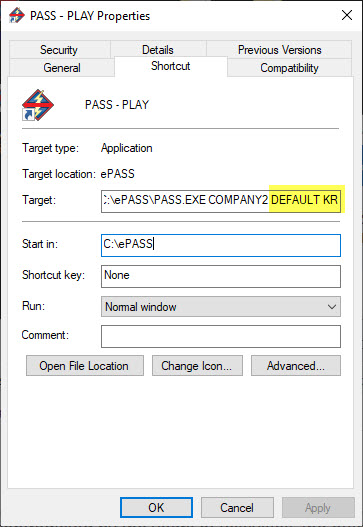
If you are unsure of the branch or terminal, you can find them by going to Tools > System Maintenance > Tables > Branch. You can click on the branch and then select the Terminals button at the bottom of the window to see which terminals are configured or to add a new one.